Clone DVD for Mac
This article shows you how to copy DVD to a new disc, DVD folder or ISO file for Mac and to burn DVD folder or ISO file to DVD on Mac with Mac DVD Copy software.
Part 1: How to copy or burn DVD on Mac
Preparation: Insert the DVD you wish to copy to your computer and download this Mac DVD Copy software online.
Step 1: Install DVD Copy and run it.
Open the .zip archive to install DVD Copy on your Mac. It will be finished in a short time. After installing, you can run it directly.
Step 2: Import DVD/DVD files.
After you launching the software, you will see the following interface:
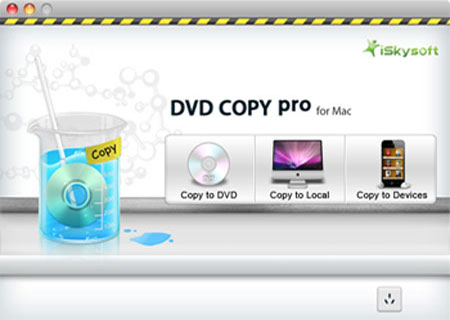
You just need click the  icon, select the DVD disc you inserted under devices in navigation window and click "Select".
icon, select the DVD disc you inserted under devices in navigation window and click "Select".
Step 3: Output settings.
This DVD Copy Pro provides you with rich output settings for your DVD copy file. 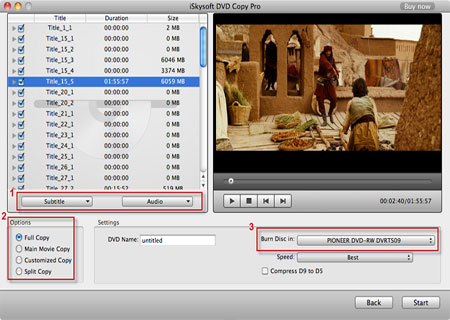
Tips:
1. Choose the Subtitle(s), audio(s).
You can choose your preferable subtitle and audio to backup in the pull down menu by hit "Subtitle" and "Audio" button.
2. Select the copy mode (optional).
This DVD Copy Pro provides 4 copy modes so that you can burn the whole DVD or just the content you want to clone to your local hard drive.
Copy modes:
Full Copy: Copy the entire DVD-Video discs, DVD-Video images (.iso) or DVD-Video folders, including all the titles.
Main Movie Copy: Make a copy of the longest title contained in DVD-Video discs, DVD-Video images (.iso) or DVD-Video folders to one DVD disc, getting rid of the features and the movie trailers.
Customized Copy: Copy the selected Title(s) or chapter(s) to the new DVD Disc.
Split Copy: Split a long movie on D9 disc to two D5 Discs, preserving the quality of the movie.
3. Choose VIDEO_TS folder/ISO/dvdmedia according to your needs.
4. Set output destination for the output DVD files.
Step 4: Start DVD clone
Click "Start" button to begin to copy your DVD movie to your Mac.
When DVD copy finish, the DVD will be ejected and you'll be prompted to insert an empty DVD disc or cancel the backup. If you want to burn it to a new disk, just insert an empty DVD disc and click "OK" to start backing up DVD files to DVD disc.
