Make a DVD Copy on Mac
Want to backup your favorite DVD on your Mac? DVD Copy for Mac can assist you anytime. It is a professional DVD Copy program designed for Mac OS users to copy DVD movie (copyright protected included) to a new DVD disc and copy DVD to DVD folder on Mac OS X(leopard included).
The tool you need is DVD Copy for Mac software. Free download and try it.
How to copy DVD on Mac
Here I will give you a brief guide of how to backup DVD with this Mac DVD Copy.
Preparation: Insert the DVD you wish to make copy to your computer and download this Mac DVD Copy software online.Step1: Install DVD Copy and run it.
Open the .zip archive to install DVD Copy on your Mac. It will be finished in a short time. After installing, you can run it directly.
Step 2: Import DVD/DVD files.
After you launching the software, you will see the following interface:
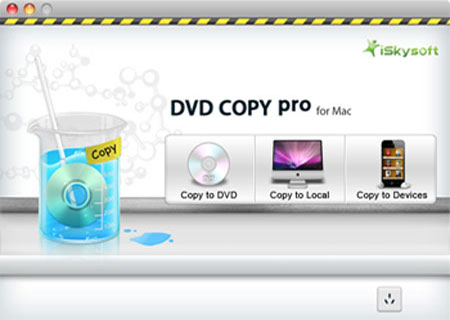
You just need click the  icon, choose the DVD disc you inserted under devices in navigation window and click "Select".
icon, choose the DVD disc you inserted under devices in navigation window and click "Select".
For DVD files (VIDEO_TS folder/ISO/dvdmedia), just select the folder/file and hit "Select".
Step 3: Output settings.
This DVD Copy Pro provides you with rich output settings for your DVD copy file.
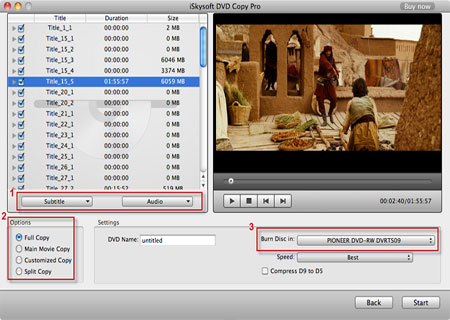
Tips:
1. Choose the Subtitle(s), audio(s).
You can choose your preferable subtitle and audio to backup in the pull down menu by hit "Subtitle" and "Audio" button.
2. Select the copy mode (optional).
This DVD Copy Pro provides 4 copy modes so that you can burn the whole DVD or just the content you want to clone on a new DVD disc.
Copy modes:
Full Copy: Copy the entire DVD-Video discs, DVD-Video images (.iso) or DVD-Video folders, including all the titles.
Main Movie Copy: Make a copy of the longest title contained in DVD-Video discs, DVD-Video images (.iso) or DVD-Video folders to one DVD disc, getting rid of the features and the movie trailers.
Customized Copy: Copy the selected Title(s) or chapter(s) to the new DVD Disc.
Split Copy: Split a long movie on D9 disc to two D5 Discs, preserving the quality of the movie.
3. Choose target destination.
Choose Burn Disc in "PIONEER DVD-RW DVRTS09".
Step 4: Start DVD Copy.
After all things done, click the "Start" button and the app will do the rest copy work for you. You can let it run background and just do your stuff.
Step 5: Burn DVD to new disc.
When DVD copy finish, the DVD will be ejected and you'll be prompted to insert an empty DVD disc or cancel the backup. Insert an empty DVD disc and click "OK" to start backing up DVD files to DVD disc.
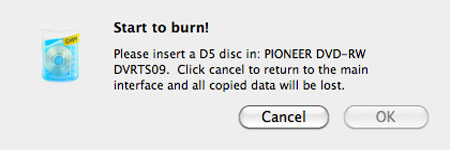
Then, you get a new DVD copy!
