Copy DVD to iPad
Content Scramble System (CSS) is a Digital Rights Management (DRM) scheme used on almost all commercially produced DVD-Video discs. The CSS-encrypted DVDs cannot be copied and burned usually. But Mac DVD Copy can remove the CSS protection from DVDs in only a few clicks. Thus, you can rip DVD movies directly for viewing on iPhone 3GS, iPhone4, iPod Touch, or iPad. Enjoy your favorite DVD movies anytime and anywhere.
How to Copy DVD to iPad
Preparation: Insert the DVD you wish to copy to your computer and download this Mac DVD Copy software online.
Step 1: Install DVD Copy and run it.
Open the .zip archive to install DVD Copy on your Mac. It will be finished in a short time. After installing, you can run it directly.
Step 2: Import DVD/DVD files.
After you launching the software, you will see the following interface:
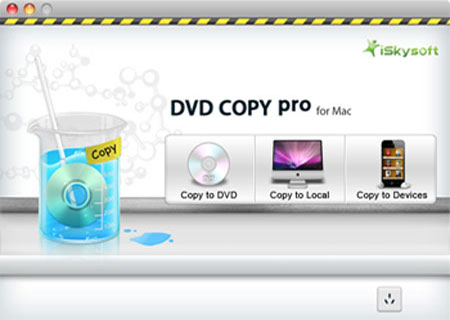
Just click the ![]() icon, select the DVD disc you inserted under devices in navigation window and click "Select".
icon, select the DVD disc you inserted under devices in navigation window and click "Select".
Step 3: Output settings.
This DVD Copy Pro provides you with rich output settings for your DVD copy file.
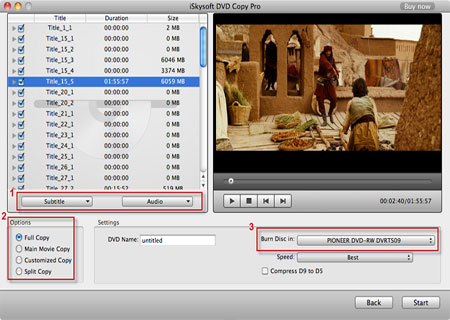
Tips:
1. Choose the Subtitle(s), audio(s).
You can choose your preferable subtitle and audio to backup in the pull down menu by hit "Subtitle" and "Audio" button.
2. Select the copy mode (optional).
This DVD Copy Pro provides 4 copy modes so that you can burn the whole DVD or just the content you want to clone on your iPad.
Copy modes:
Full Copy: Copy the entire DVD-Video discs, DVD-Video images (.iso) or DVD-Video folders, including all the titles.
Main Movie Copy: Make a copy of the longest title contained in DVD-Video discs, DVD-Video images (.iso) or DVD-Video folders to one DVD disc, getting rid of the features and the movie trailers.
Customized Copy: Copy the selected Title(s) or chapter(s) to the new DVD Disc.
Split Copy: Split a long movie on D9 disc to two D5 Discs, preserving the quality of the movie.
3. Choose iPad, iPod touch, iPhone 4 or iPhone 3GS according to which iDevice you have.
4. Set destination and name output files.
Step 4: Start copy DVD to iPad.
Click "Start" button to begin copying and convert DVD contents to your hard drive, ready for syncing to the device you select.
